Related posts: Dark mode with Vimium
Vimium (Github, Chromium extension) is not only a great way to navigate webpages; it’s also a great help to quickly search many webpages.
I am using it many times a day to search for just the documentation I need. Some of the search engines I have configured:
# Documentation
archwiki: https://wiki.archlinux.org/index.php?search=%s ArchWiki
aur: https://aur.archlinux.org/packages/?K=%s AUR
cpp: https://en.cppreference.com/mwiki/index.php?search=%s CppReference
github: https://github.com/search?q=%s GitHub
hoogle: https://www.haskell.org/hoogle/?hoogle=%s Hoogle
oeis: https://oeis.org/search?q=%s OEIS
python: https://docs.python.org/3.7/search.html?q=%s Python
wiki: https://en.wikipedia.org/w/index.php?title=Special:Search&search=%s Wikipedia
# Translation
nlen: https://translate.google.nl/#nl/en/%s Dutch -> English
ennl: https://translate.google.nl/#en/nl/%s English -> Dutch
deen: https://translate.google.nl/#de/en/%s German -> English
ende: https://translate.google.nl/#en/de/%s English -> German
# Other
imdb: https://www.imdb.com/find?q=%s IMDB
# `pe 123` to jump straight to problem 123.
pe: https://projecteuler.net/problem=%s Project Euler
kattis: https://open.kattis.com/search?q=%s Kattis
Any of these can now be activated by typing their shorthand in the
omnibar (which is usually activated by pressing o or O). Vimium even
has live preview support for Wikipedia and Google search, as well as
some others.
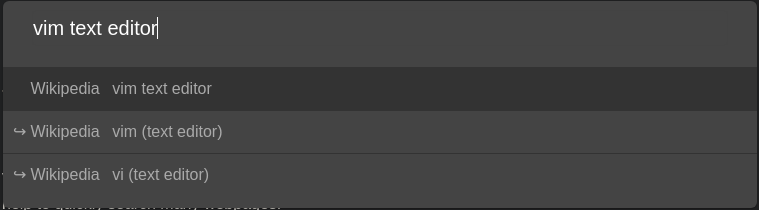
Note that you can select one of the live preview items using ctrl-j
and ctrl-k, as well as the down and up arrow keys.
If, like me, you are searching for documentation many times a day, you will probably want to bind custom keys to the most frequently used search engines:
# searching is always in a new tab
map a Vomnibar.activateInNewTab keyword=archwiki
map U Vomnibar.activateInNewTab keyword=aur
map c Vomnibar.activateInNewTab keyword=cpp
map p Vomnibar.activateInNewTab keyword=python
map w Vomnibar.activateInNewTab keyword=wiki
# yes, multi-letter-commands work!
map gh Vomnibar.activateInNewTab keyword=github
On top of this, I have some more keybindings
# The usual to activate the omnibar.
map o Vomnibar.activate
map O Vomnibar.activateInNewTab
# Coming from Doom emacs, I really need this.
map <space> Vomnibar.activateInNewTab
# Tapping right shift produces $ here. Nice to quickly switch tabs.
map $ visitPreviousTab
# Capital F to open multiple links at once.
unmap F
map F LinkHints.activateModeWithQueue
# Search and switch to an open tab.
map t Vomnibar.activateTabSelection
map D moveTabToNewWindow
# Move to left/right tab.
map H previousTab
map L nextTab
# Move backward/forward in history.
map J goBack
map K goForward
map <c-]> passNextKey normal
# Un/pin a tab.
map gP togglePinTab
And lastly, I recommend enabling the
Don't let pages steal the focus on load setting.