This post goes over some useful utilities I have been using on my Wayland system.
Screen brightness: light
Light is a nice tool to manage screen and keyboard brightness.
- Install
light - Add your user to the
videogroup:usermod -aG video <user>
I really like the light -T flag, which multiplies the current
brightness by some value. This way you can have fine grained control
both for very low and very high brightness values. To prevent yourself
from decreasing the brightness all the way to 0, you can run
e.g. light -N 0.2 to set a minimium screen brightness of 0.2. This
value will be stored in your config directory under ~/.config/light/.
In my Sway config, I use these settings to change screen and keyboard
brightness. You can find the right path using light -L.
# Media buttons
bindsym XF86MonBrightnessDown exec light -T 0.9
bindsym XF86MonBrightnessUp exec light -T 1.1
# keyboard brightness
bindsym Shift+XF86MonBrightnessDown exec light -s sysfs/leds/tpacpi::kbd_backlight -U 50
bindsym Shift+XF86MonBrightnessUp exec light -s sysfs/leds/tpacpi::kbd_backlight -A 50
In my Waybar config, scrolling on the backlight module also changes the brightness:
...
"backlight": {
"format": "{percent}% {icon}",
"format-icons": ["", ""],
"on-scroll-up": "light -T 1.1",
"on-scroll-down": "light -T 0.9"
},
...
Night mode: gammastep
Gammastep is a fork of redshift that works on Wayland.
Install
gammastep, and for the tray bar idicator, additionally installpython-xdg,python-gobject, andgtk3.Copy the sample config from here to
~/.config/gammastep/config.ini.Set a manual location (or configure geoclue).
Set
adjustement-method=wayland.Change
temp-day,temp-night,gamma-day, andgamma-nightto your liking.Launch from from the Sway config:
exec gammastep-indicator &
Notifications daemon: mako
Mako is a notification daemon for Wayland similar to Dunst. I’m using it with an orange-black colour scheme.
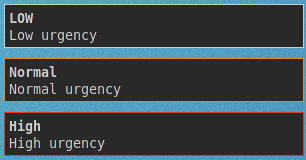
~/.config/mako/config:
font=DejaVu Sans Mono 10
background-color=#292929
text-color=#cccccc
margin=10
padding=4
border-size=1
border-radius=0
icons=1
icon-location=right
sort=+time
[urgency=low]
border-color=#cccccc
default-timeout=5000
[urgency=normal]
border-color=#ed8712
default-timeout=5000
[urgency=high]
border-color=#e53714
default-timeout=0
[category=mail]
border-color=#37e514
default-timeout=60000
group-by=category
My Sway Keybindings to dismiss notifications are:
# Notifications
bindsym Control+Space exec makoctl dismiss
bindsym Control+Shift+Space exec makoctl dismiss --all
Program launcher: Rofi
For Wayland, I’m using the rofi-lbonn-wayland-git
AUR
package, based on this branch of
Rofi.
There is also wofi, but rofi feels more responsive and does not have
a GTK3 UI like wofi.
My config ~/.config/rofi/config.rasi:
configuration {
modi: "combi,drun,run";
width: 60;
lines: 18;
columns: 2;
font: "sans bold 17";
terminal: "foot";
sidebar-mode: true;
combi-modi: "drun,run";
matching: "fuzzy";
window-format: "{w:2} {c} {t}";
theme: "~/.config/rofi/themes/flat-orange.rasi";
combi-hide-mode-prefix: true;
}
My theme is a slightly modified version of flat-orange.rasi and can be found here.
Some plugins I use:
rofi-calc: useqalcas calculator directly inside rofi, with a live preview.bindsym $mod+q exec rofi -show calc -modi calc -no-show-match -no-sort -no-bold > /dev/null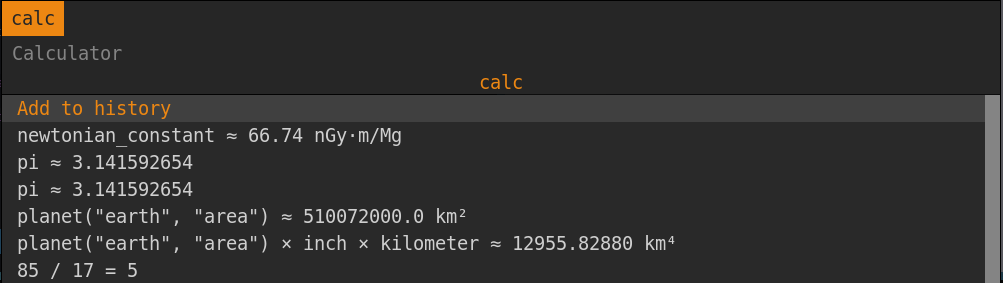
rofi-pass-gitfor integration withpass.bindsym $mod2+p exec rofi-pass
Add the following to the config (
~/.config/rofi-pass/config) to fixcopyPassmode and make it the default._clip_in_primary() { wl-copy -p } _clip_in_clipboard() { wl-copy } _clip_out_primary() { wl-paste -p } _clip_out_clipboard() { wl-paste } default_do='copyPass' clip=primaryThere is also
rofi-pass-ydotool-git, but since I do not use autotype functionality I have not needed this yet.For window switching, I use i3-focus-last. See this post for more.
Clipboard: clipman, wl-copy, wl-paste
wl-copy [-p] <args>copies the arguments to the clipboard.wl-paste [-p]prints the current [primary] clipboard contents.clipmankeeps a history of copied text which can be selected via Rofi.
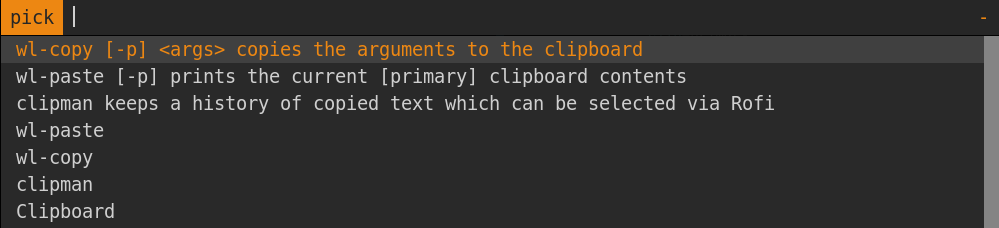
Sway config:
# Start the clipboard manager in the background
exec wl-paste -t text --watch clipman store
# Select a clipboard entry using rofi
bindsym $mod+Shift+p exec clipman pick -t rofi
Screenshots: grimshot
I’m using a fork of grimshot
with a custom selection argument, together with a small wrapper script
that automatically uploads my screenshots to my server. Whenever I make
a screenshot the following happens:
- The screenshot is saved to
~/data/screenshots/<timestamp>.png. - The screenshot is uploaded to my server, and the URL is copied to the primary clipboard.
- The screenshot is copied to the regular clipboard.
Now I can either share the image itself or just the URL to it.
The wrapper looks like this:
#!/bin/bash
# ~/bin/scrot
set -e
FILE=~/data/screenshots/$(date -Is).png
grimshot --notify save selection $FILE >/dev/null
upload $FILE >/dev/null
cat $FILE | wl-copy --type image/png
In Sway, I can just bind the printscreen key to this script:
bindsym Print exec scrot
There is also Snappy for screenshot editing, but I am not using this at the moment.
Terminal emulator: foot
Foot is the default terminal emulator in Sway and has
native Wayland support. It supports a server/client setup by running
exec foot -s in the Sway config, and launching new terminals with
footclient. My config is mostly defaults, with only a few changes:
font=Source Code Pro:size=10
# I had some issues with the font on my external monitor being too small.
dpi-aware=no
pad=0x0
[colors]
# I'm not particularly fond of the color scheme yet.
regular0=010101
regular1=EE0000
regular2=6EBA0C
regular3=FFA600
regular4=3465A4
regular5=BB00BB
regular6=09B0B0
regular7=EEEEEE
bright0=333333
bright1=EF2929
bright2=8AE234
bright3=FCE94F
bright4=729FCF
bright5=AD7FA8
bright6=34E2E2
bright7=FFFFFF
[key-bindings]
scrollback-up-page=Page_Up
scrollback-down-page=Page_Down
Shell: fish
Instead of cleaning up 500 lines of .zshrc, I decided to give Fish a
try. Fish seems to have better defaults, although there are a few small
drawbacks: tab completion is slightly less intuitive, and autocompletion
is less reliable.
I’m using the Vim keybindings with a few small changes.
fish_vi_key_bindings
function fish_user_key_bindings
# Bind CTRL-k to accept the suggestion and run the command
bind -M insert \ck accept-autosuggestion execute
bind -M default \ck accept-autosuggestion execute
# Bind CTRL-F to accept the suggestion in normal and insert mode
bind -M default \cf end-of-line accept-autosuggestion
bind -M insert \cf end-of-line accept-autosuggestion
# Use CTRL-p and CTRL-n instead of arrows
bind -M insert \cp history-token-search-backward
bind -M default \cp history-token-search-backward
bind -M insert \cn history-token-search-forward
bind -M default \cn history-token-search-forward
# Undo
bind -M default \cz undo
bind -M insert \cz undo
# recover CTRL-R reverse search in insert mode
bind -M insert \cr history-search-backward
# CTRL-S to prepend sudo
bind -M default \cs __fish_prepend_sudo
bind -M insert \cs __fish_prepend_sudo
end
- Instead of the
alias -d ~g=~/git/hashes I am used to from Zsh, I’m now usingset -U g ~/git/for a similar effect, although this now requirescd $ginstead ofcd ~gpreviously. - The background color for the active tab completion item was invisible
for me. To fix it:
set -U fish_color_search_match --background=blue - To start fish in the most recent directory:
last-working-dirfromoh-my-fish.
Browser: chromium
Chromium supports native Wayland via some flags:
/usr/bin/chromium --enable-features=UseOzonePlatform --ozone-platform=wayland
You should also add these flags to the desktop file to make sure they
also apply when opening a file with chromium. This is best done by
copying /usr/share/applications/chromium.desktop to
~/.local/share/applications and adding them to the exec line. Or
alternatively point the exec line to a wrapper script.
I have disabled the password manager, since I’m using pass instead.
Profile-sync-daemon can be used to put the browserprofile in tmpfs and reduce the amount of data written to disk by chromium.
See this post for a fork of Sway that allows detaching the chromium full screen mode from the sway full screen mode. This allows for watching youtube videos filling an entire window, and using chromium with tab bar filling the entire screen.
Some nice extensions:
- Minimal scrollbar hides scrollbars.
- Dark Reader to make all websites dark. This post on dark mode has some more tips for configuring dark mode in both Dark Reader and Vimium.
- Vimium for vim-like browsing. My config is here.
Image viewer: sxiv and feh
I am using these two image viewers for slightly different purposes.
sxiv is great because of its thumnail mode. Together with the ranger
integration this is great for quickly browsing through a large (remote)
directory of photos because it only loads the small thumbnails. On the
other hand, the feh-preload-next-image-git
package/branch of feh is nice because it can load the next image while
the current image is being displayed, saving time waiting for the
network overhead. Also, feh supports deleting images, which is nice
for sorting through photos.
Note that both of these image viewers run under XWayland.
Bar: waybar
Waybar is a common bar for Sway.
I’m not using anything special here, apart from some custom on-click
actions:
~/.config/sway.conf
bar {
swaybar_command waybar
}
~/.config/waybar/config
...
"cpu": {
...
"on-click": "foot htop"
},
"pulseaudio": {
...
"on-click": "pavucontrol"
},
Font: ttf-dejavu
I am using ttf-dejavu fonts. Some discussion on Reddit is
here.
I am still in doubt between DejaVu Sans Mono and Source Code Pro.
File browser: ranger
ranger is a terminal based file
browser. I am using ranger-git, since the official Arch ranger
package is relatively old and the git version has some unreleased
bugfixes.
- TODO: make fish cd to last dir: https://codeyarns.com/tech/2014-09-28-how-to-change-directory-in-shell-using-ranger.html
Graphic drivers: Todo
My laptop does have an NVidia card, but I do not have any drivers installed yet.